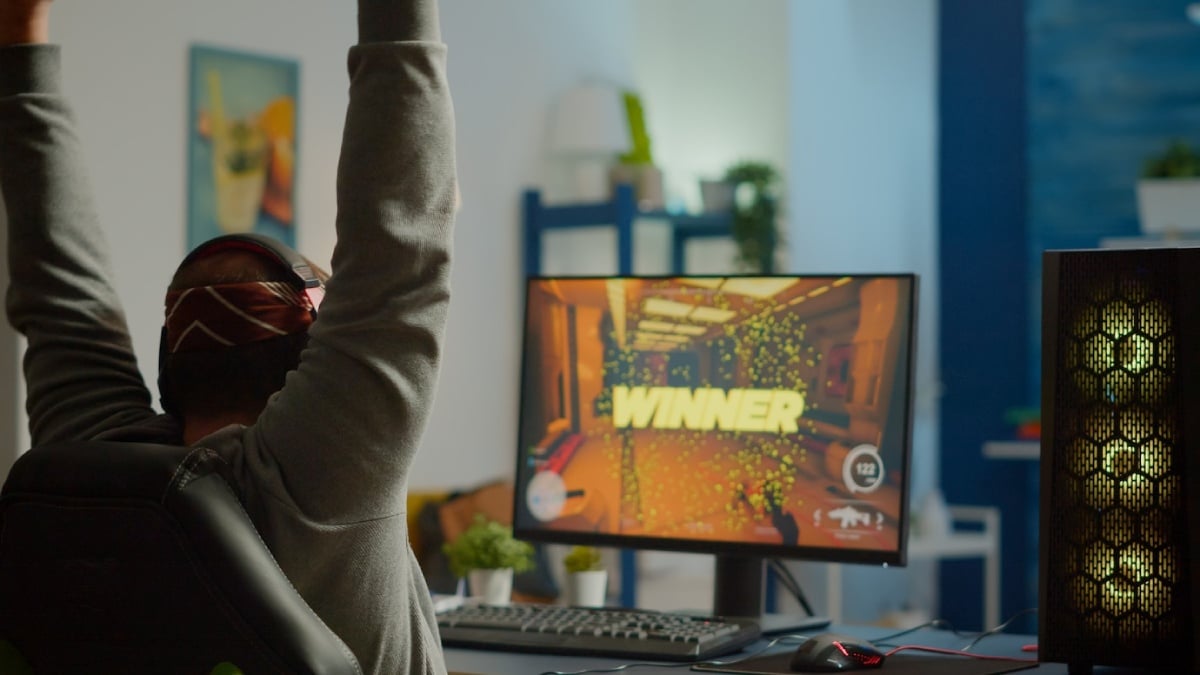How to Keep Your Console Cool During Gaming Marathons
Picture this: you’re deep into a five-hour gaming session. You’ve just cleared a tricky boss in Elden Ring, your squad is relying on you in Fortnite, or you’re mid-season in FIFA. Everything’s flowing — until suddenly, your console sounds like it’s trying to take flight. Then comes the lag, the heat, maybe even a forced shutdown. Just like that, your session is cooked — literally.
Console overheating is a real issue, especially during gaming marathons. Whether you’re a weekend warrior or a nightly streamer, keeping your console cool is essential for performance, longevity, and peace of mind.
In this guide, we’ll discuss practical console cooling tips, explore Xbox cooling solutions, and help you prevent console overheating for good—no tech wizardry required.
Why Cooling Matters: The Consequences of an Overheating Console

Your console’s internal components, particularly the CPU and GPU, generate heat. That’s normal. What’s abnormal is when your console can’t get rid of that heat fast enough.
Here’s what can happen if you ignore cooling issues:
- Performance throttling — your console slows down to protect itself.
- Game crashes or shutdowns — a built-in failsafe to avoid permanent damage.
- Permanent hardware damage — warped components or degraded thermal paste.
- Reduced lifespan — consistent overheating wears out internal parts.
Real-World Insight
Tom, a long-time Xbox user from Birmingham, shared:
“I’d leave my Series X running overnight to download updates. It started crashing mid-game. It turns out it was overheating from poor ventilation. I cleaned the vents and moved them, and the problem vanished.”
Keeping your console cool isn’t just smart — it’s necessary.
Spot the Signs of Console Overheating

Before we discuss solutions, it’s worth knowing the warning signs. Overheating isn’t always dramatic—sometimes, it’s subtle.
Look out for:
- Fans spinning unusually fast or sounding loud
- The console casing is feeling hot to the touch
- Unexpected frame drops or system lag
- Sudden shutdowns with no warning
- Error messages related to temperature
If you’re seeing these, it’s time to act.
Key Console Cooling Tips for All Platforms
Whether you game on a PlayStation, Xbox, or Nintendo Switch, the fundamentals of cooling your console are similar.
1. Ensure Proper Ventilation
This one’s basic but often ignored. Your console’s internal fan needs room to breathe.
Do:
- Place your console on a hard, flat surface.
- Keep at least 10–15 cm of space around all vents.
- If possible, place it on an open shelf, not a cabinet.
Don’t:
- Push it into a corner
- Stack it with other electronics
- Cover it with books, game boxes, or decor
2. Clean the Vents Regularly
Dust is the silent killer of consoles. It clogs vents, blocks airflow, and makes fans work harder.
Tips:
- Use a can of compressed air every few weeks.
- Wipe down external surfaces with a microfibre cloth.
- Never use a vacuum directly on vents — it can generate static.
If you’ve had your console for over a year, a deep clean might be in order, especially if you have pets or live in a dusty area.
3. Mind the Room Temperature
The cooler the ambient temperature, the easier it is for your console to cool itself.
- Keep your gaming room below 24°C (75°F) if possible.
- Avoid gaming near radiators or in direct sunlight.
- Consider a fan or portable air cooler during the summer months.
4. Use Power-Saving or Quiet Mode
Most modern consoles offer a ‘low-power’ or ‘quiet’ mode. This reduces strain on hardware, which is especially helpful when watching Netflix or downloading updates.
On Xbox:
- Go to Settings > Power & Startup > Power mode & startup
- Select “Energy-saving” or “Instant-on” depending on usage
On PlayStation:
- Adjust performance vs resolution mode under Settings > Saved Data and Game/App Settings
Xbox Cooling Solutions: Specific Tips for Microsoft Gamers

The Xbox Series X and Series S have built-in cooling systems, but they still need help in demanding environments.
1. Positioning: Upright is Best
The Series X is designed to work best when upright. It aligns with the internal airflow, allowing hot air to escape more efficiently.
Tip: Avoid laying it horizontally unless necessary.
2. Elevate Your Console
Use small rubber feet or a cooling stand to raise the console slightly. This enhances bottom airflow and can reduce heat buildup.
3. Consider an External Fan Accessory
Some third-party cooling docks and fans are available. While not always essential, they can help in high-usage environments.
Examples:
- OIVO Vertical Stand with Cooling Fans for Series X
- NexiGo Intercooler for Xbox Series S
Warning: Always choose accessories from trusted brands. Poor-quality fans can block vents or damage ports.
PlayStation and Nintendo: Tailored Cooling Advice
PlayStation 5 Cooling Tips
- Keep the console vertical for optimal airflow.
- Use the stand that comes with it — it prevents the vents from sitting flush against the surface.
- Clean the dust ports (PS5 includes accessible dust catchers).
Sony has improved heat management compared to previous generations, but dust and poor placement still pose threats.
Nintendo Switch Cooling Advice
Though not a powerhouse like the others, the Switch can still overheat, especially in docked mode.
- Keep the dock away from heat sources.
- Avoid charging while under a heavy gaming load.
- Consider cooling stands with fans when docked for long hours.
Do Cooling Accessories Work?
It depends. The right cooling solution can help. But gimmicky fans or noisy accessories won’t solve deeper airflow or dust issues.
Useful accessories include:
- Vertical stands with fans (for Xbox and PS5)
- USB-powered clip-on cooling units
- External fan hubs with temperature displays
Avoid:
- Cheap pads that cover vent areas
- No-name brands with poor reviews
- Accessories that interfere with airflow rather than help it
Real-World Experience:
Rachel, a digital artist who games on the side, bought a cooling stand for her PS5:
“At first, I thought it was just a gimmick, but it lowered the surface temp by around 6°C. It’s noticeably quieter during long play sessions now.”
How Long Can You Game Without Overheating?
There’s no strict time limit. A well-maintained console can handle marathon sessions without a hitch. The key is:
- Cool room + clean vents + proper placement = Safe marathon gaming
It doesn’t hurt to take breaks for your console and your eyes.
Common Misconceptions About Console Cooling
“I should use a household fan to cool it.”
Wrong. Blowing air at a console doesn’t necessarily help — unless it’s clearing dust or reducing room temperature. Fans that just blow air at vents without direction can disrupt internal cooling.
“Louder fans mean it’s cooling better.”
False. Loud fans usually indicate the system is working harder than it should. It’s often a sign of dust buildup or blocked vents, not efficiency.
“I don’t need to worry — my console has internal cooling.”
Sure, but it’s not foolproof. Built-in fans can’t compensate for a hot room, poor placement, or excessive dust.
Maintenance Checklist to Prevent Console Overheating
Here’s a quick checklist to keep your console happy:
- Place the console in an open, well-ventilated space
- Clean vents every 2–4 weeks
- Avoid placing on soft surfaces (beds, sofas, carpet)
- Use cooling stands if gaming for hours
- Monitor fan noise — it’s an early warning sign
- Keep the room temperature below 24°C if possible
- Avoid stacking consoles or electronics
- Power off occasionally for a full cooldown
Conclusion: Keep Your Cool and Game On
Gaming marathons are some of the best experiences — the world fades away, your concentration sharpens, and it’s just you and the game. But without proper cooling, that dream can quickly become a nightmare of fan
noise, crashes, and even hardware damage.
By following a few simple console cooling tips, investing in the right accessories, and keeping a maintenance routine, you can game for hours without worry.
Ready to give your console the care it deserves?
- Try cleaning your vents this weekend.
- Rethink your console placement.
- Share this guide with your squad (you know someone’s console sounds like a jet engine).